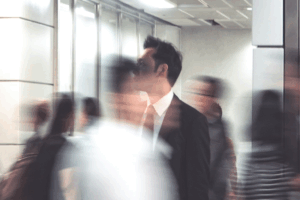How to Secure Remote Employees’ Workplaces
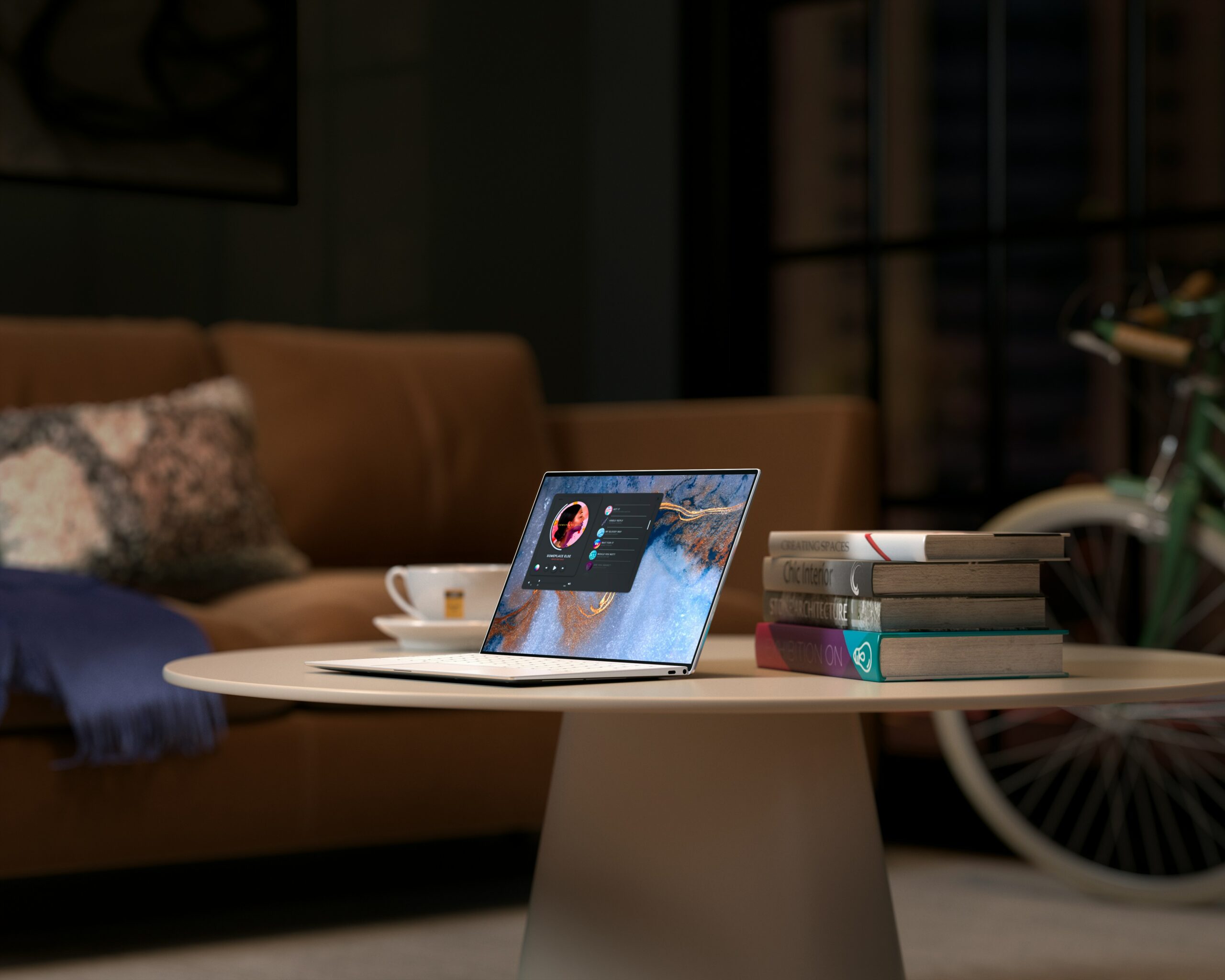
Today, more employees are working from home, in shared workspaces, and/or from various locations while traveling. Ensuring they have access to robust, reliable WiFi and strong data protection is essential to maintaining productivity and safeguarding sensitive company information.
How can employees do this when they don’t have IT professionals just down the hall? Here are a few key strategies to implement for secure remote work.
Strengthen Home WiFi Security
-
Enable WPA3 Encryption
WPA3 encryption protects home networks by:
- Making it more difficult to crack passwords: Attackers cannot perform an “offline dictionary attack,” to try and crack a password. Instead, they must interact with the network each time they make a password guess.
- Protecting data: If an attacker does correctly guess a network password, all old data remains safe. Thanks to WPA3’s forward secrecy, attackers cannot observe earlier interactions on the network. They are also unable to decrypt wireless traffic from other users on the same network.
WPA3 encryption protects public networks through WiFi CERTIFIED Passpoint and WiFi Enhanced Open. If your employees need to connect from anywhere like an airport lounge, a library, or a coffee shop, and that location uses one of these options, the network is secure.
-
Update Router Firmware Regularly
Regularly updating firmware is one of the easiest ways to keep networks secure. Without updates, routers can have vulnerabilities that can be exploited by nefarious actors. Regularly checking for updates, or enabling automatic updates, ensures these vulnerabilities are patched.
Implement Data Protection Measures
-
Use a Virtual Private Network (VPN)
VPNs encrypt user data and internet traffic, ensuring they cannot be read unless someone has the encryption key. The key is known only by the user’s computer and the VPN server.
Employees can use VPNs to securely connect to corporate networks even when using public WiFi. These solutions give them the same level of access they would have if they were onsite in a corporate office all while keeping data highly protected.
-
Enable Multi Factor Authentication (MFA)
MFA adds an extra layer of security by requiring a second form of verification in addition to a password. It can be used with any service or app that requires a password and makes MFA a possibility. The second form of verification can be a code sent via text message or email, or an app-based authentication.
-
Use Password Managers
Password managers provide an extra level of security. They allow employees to generate and store all passwords in a secure location. Passwords are encrypted and can only be accessed using the employee’s master password.
These managers also allow for secure password sharing, should that be needed.
-
Regularly Backup Data
If data is regularly backed up, there’s less chance of something critical being lost in the case of a security breach or hardware failure.
-
Adopt Data Encryption Tools
Data encryption scrambles data so that it is unreadable – unless one has the correct encryption key. All sensitive data should be encrypted; this includes emails, cloud storage, and files.
-
Use Antivirus and Anti-Malware Software
Antivirus software is designed to both prevent viruses from infecting client devices, and detect and remove them if they are already present.
Anti-malware performs the same actions as antivirus software, but in regards to malware such as ransomware, adware, and spyware.
Some companies require both be used, and others will only choose one type of software. Either way, ensure that all employees follow security protocols and keep the software active on all work devices.
Provide Security Education
-
Develop and Share a Security Policy
Your security policy should clearly outline the responsibilities and expectations of remote employees. It should include guidelines such as whether or not a VPN is required, how data is to be backed up, all access control procedures, and proper incident reporting.
-
Conduct Regular Training
Keep employees updated on both the latest threats and the latest best practices. Some employees may feel they’ve heard so much about ransomware and phishing attacks that they know everything there is to know. Don’t let anyone fall into a false sense of complacency or miss out on learning about the latest ways criminals are attempting to steal information.
-
Encourage Secure Communication
This can look like anything from requiring employees to not use personal emails for work-related purposes, to using encrypted communication tools. Determine what is best for your business.
Give IT Remote Access to Data and Troubleshooting
One of the hardest things about supporting remote employees is the lack of visibility into their networks and devices. If IT teams can be given that visibility, they can better troubleshoot issues when they arise, and make recommendations as to what is needed to protect productivity and efficiency.
Intel® Connectivity Analytics gives enterprises advanced PC client connectivity and networking insights, combined with Wyebot’s AI technology to deliver improved user experience independent of location.
Enterprises who use the solution to manage Intel-based WiFi technology within mobile computers can better address network-related issues and improve user support experiences. Customers can leverage their existing Intel powered WiFi PC footprint for networking and system insights. This includes:
- Network performance optimization
- Dynamic bandwidth adjustment for critical usages
- Security threat detection and issue resolution
- Asset tracking and facility resource management
- Client networking performance monitoring and technical support
Additionally, Wyebot’s DEX Agent (Digital Experience Monitoring) was recently launched through its integration with Intel®. DEX allows enterprises to more optimally support mobile workforces with video conferencing. The DEX Agent software can be loaded onto employee laptops, tablets, or other Intel devices, allowing IT teams to monitor an individual’s WiFi user experience, 24/7, no matter the location. If and when an issue is detected, IT can remotely tap into the device to perform quality tests to detect and solve the issue in real-time.
With these solutions, IT teams can see exactly what remote users are seeing, and can provide the support that is needed, no matter where employees connect.
Be Proactive with Security
Implementing these key strategies are an important part of an organization’s overall focus on network and data security. As remote work options continue to evolve, it is important for all to stay on top of what is needed to best support data privacy and user productivity.
Organizations that prioritize user experience, and network security, optimization, and reliability will be well-positioned to meet whatever the future holds.
Additional Resources: